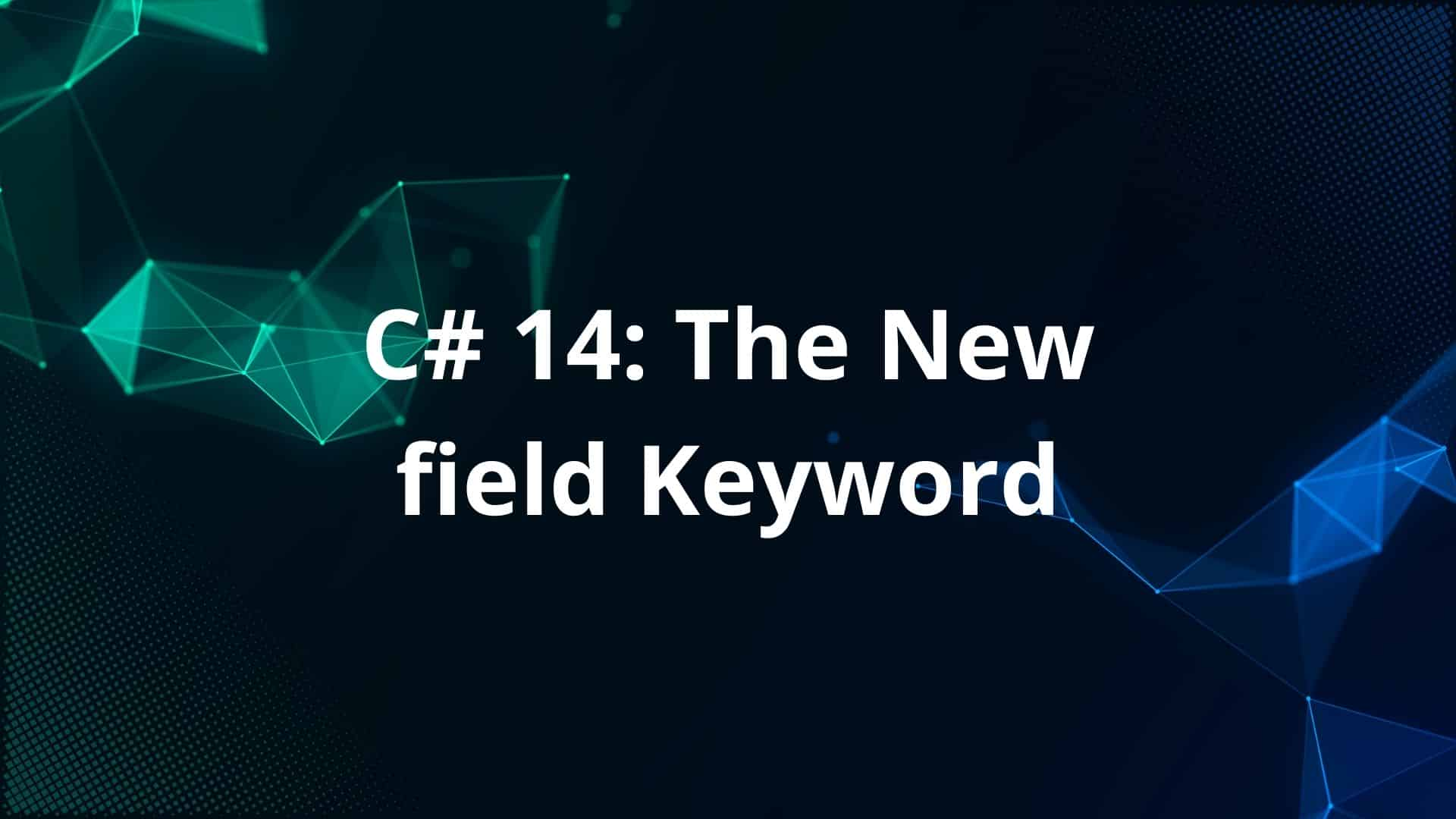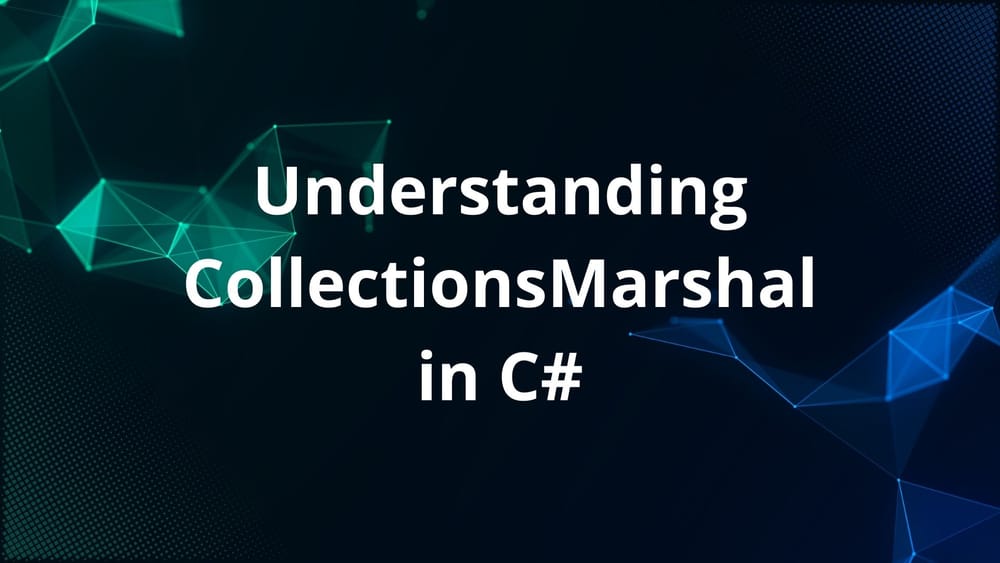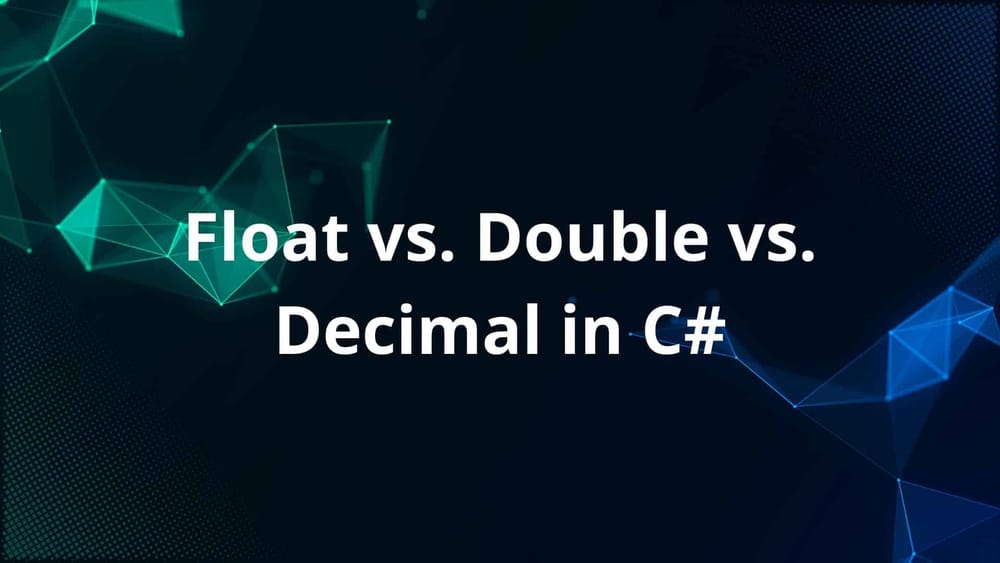Hello, C# fans! Today, we’re talking about a cool new thing in C# 14, which works with .NET 10. It’s called the field keyword. This new feature makes writing code simpler, cleaner, and less boring. If you don’t like writing the backing field for properties again and again, this will help you a lot. Let’s see what it is, why it’s good, and how it changes your code.
What is the field Keyword?
The field keyword is a new word in C# 14 that makes declaring auto properties easier. Properties are like boxes in your code where you keep data, and you use “get” and “set” to control them. Before, if you wanted to add special rules—like checking or changing the data—you had to make a private field (like _name) yourself.
Now, with field, you don’t need to write that extra field. The compiler generates it for you, and you can use it directly in your property. It’s like magic—it saves time and makes your code look nice.
This builds on auto-properties from older C# (like get; set;), which were simple but we had to manually declare backing fields even for implementing small logic.
Why It’s Great
- Less Work: You don’t have to write private fields like
_nameor_age. The compiler does it. - Easier to Read: No extra lines means your code looks cleaner and shows what’s important.
Right now, on April 2, 2025, C# 14 is still being tested with .NET 10. The field keyword is one of the best parts. Let’s see how it works with examples.
Before and After: How Code Changes
Let’s see an example to see how field makes a difference. We’ll compare the old way and the new way.
Before: Old Way (Before C# 14)
Here’s how we wrote a Person class with Name and Age in older C#:
class Person
{
private string _name; // Field for Name
private int _age; // Field for Age
public string Name
{
get { return _name; }
set { _name = value.Trim(); }
}
public int Age
{
get { return _age; }
set
{
if (value > 0)
_age = value;
else
throw new Exception("Invalid value");
}
}
}
What’s Going On?
- Fields: We make
_name(for text) and_age(for numbers) to hold the data. - Get:
getjust gives back the field’s value. - Set:
sethas rules:- For
Name, it cleans up extra spaces withTrim(). - For
Age, it checks if the number is more than 0, or it stops with an error.
- For
- Too Long: This takes many lines just to set up simple things.
This works, but it’s a lot of writing. The fields _name and _age are only for these properties, but they’re in the whole class, so someone might use them by mistake.
After: New Way with field (C# 14)
Now, the same class with field in C# 14:
class Person
{
public string Name
{
get => field;
set => field = value.Trim();
}
public int Age
{
get => field;
set => field = value > 0 ? value : throw new Exception("Invalid value");
}
}
What’s Going On?
- No Fields: No
_nameor_age—fieldtakes their place, made by the computer. - Get:
get => fieldgives the value, short and sweet. - Set: Same rules as before:
Namecleans spaces withTrim().Agechecks if it’s more than 0, or it stops.
- Shorter: Less lines, and it’s easier to see what’s happening.
What’s Different?
| Thing | Old Way (Before C# 14) | New Way (C# 14 with field) |
|---|---|---|
| Field | You write _name, _age |
field does it for you |
| Lines | 14 lines | 9 lines |
| Where It Works | Fields anywhere in class | field only in property |
| Easy to Read | Too much stuff, messy | Clean and simple |
| How It Looks | Long { get; set; } |
Short => arrows |
The field keyword saves space and makes properties feel like they belong together.
How field Works
The field keyword is special—it only works inside property “get” and “set”. Outside, you can still use field as a normal name (like int field = 5;). Inside a property:
- It’s private, only for that property.
- It starts empty (like
nullfor text,0for numbers). - It matches the property type (text for
Name, number forAge).
Each property gets its own field, so no mix-ups.
When to Use It?
Use field in:
getto get the value.setto change the value or add rules.- Properties where you need special stuff, not just plain
get; set;.
If you don’t need rules, use normal auto properties public string Name { get; set; }.
More Examples
Let’s see some fun ways to use field.
Example 1: Lazy Work
If you want a property to wait until you need it:
class ExpensiveData
{
public string Data
{
get => field ??= ComputeData();
}
private string ComputeData()
{
return "Computed Result";
}
}
This waits until you ask for Data, then saves it. Old way:
class ExpensiveData
{
private string _data;
public string Data
{
get
{
if (_data == null)
_data = ComputeData();
return _data;
}
}
private string ComputeData()
{
return "Computed Result";
}
}
New way is shorter and skips the extra field.
Example 2: Tell When It Changes
If you want to know when a property changes:
class ViewModel
{
public string Status
{
get => field;
set
{
if (field != value)
{
field = value;
Console.WriteLine("Status changed!");
}
}
}
}
Old way:
class ViewModel
{
private string _status;
public string Status
{
get { return _status; }
set
{
if (_status != value)
{
_status = value;
Console.WriteLine("Status changed!");
}
}
}
}
field keeps it simple.
Things to Watch Out For
The field keyword is awesome, but be careful:
- Name Trouble: If you already have something called
field, it might get confusing. Use@fieldor change the name. - Old Code: If you update old code, check it works with
field. - Not for Everything: If you don’t need special rules, use normal
get; set;.fieldis for when you want control.
Still Testing: On April 2, 2025, C# 14 is not fully ready—it’s in preview with .NET 10. You need to tell your project to use “preview” mode in the .csproj file:
<PropertyGroup>
<LangVersion>preview</LangVersion>
</PropertyGroup>
It might change a little before it’s final.
Why It’s Good for Coders
C# keeps getting better—less work, clearer code. Things like auto-properties (C# 3.0), short lines (C# 6.0), and new tricks (C# 12) made life easier. field is the next step. It’s small but helps a lot, especially if you write big programs.
Final Thoughts
The field keyword in C# 14 with .NET 10 changes how we make properties. No more writing extra backing fields—it’s less work, looks better, and still does everything.
C# 14 is still in testing, so try it out with .NET 10 Preview or Visual Studio 2022 (set to preview). Do you like it? Tell me what you think!
Happy coding, and enjoy the new C#!