Sometimes we would like to print some important content on the web page via a printer. We can use the print() function of window object to print a web page.
window.print() function
The window.print() function prints the contents of the web page. This example shows how to use window.print() function in the click event of a button.
Example 1 – Printing a simple page
<!DOCTYPE html>
<html>
<head>
<title>JS print function</title>
</head>
<body>
<p>Hello World</p>
<button onclick="window.print()">Print</button>
</body>
</html>Output
Hello World
Example 2 – Printing in a different page size
To print the page in a specific page size you can follow this method.
HTML markup
<div>
<div class="page">
<div class="page-inner">
<p>This is a page with the size of an A4 page</p>
<button id="mybutton" onclick="window.print()">Print</button>
</div>
</div>
</div>Add CSS
body {
margin: 0;
padding: 0;
}
* {
box-sizing: border-box;
-moz-box-sizing: border-box;
}
.page {
width: 21cm;
min-height: 29.7cm;
padding: 2cm;
margin: 1cm auto;
border: none;
background: #F4F3F1;
}
.page-inner{
padding: 1cm;
border: 2px solid black;
height: 256mm;
outline: 2cm #F4F3F1 solid;
}
@page {
size: A4;
margin: 0;
}
@media print {
.page {
margin: 0;
border: initial;
border-radius: initial;
width: initial;
min-height: initial;
box-shadow: initial;
background: initial;
page-break-after: always;
}
}
#mybutton{
background-color:dodgerblue;
border:none;
padding:10px;
color:white;
}Run the code
See the Pen Printing a web page using JavaScript by Mishel Shaji (@mishelshaji) on CodePen.
Subscribe
Join the newsletter to get the latest updates.