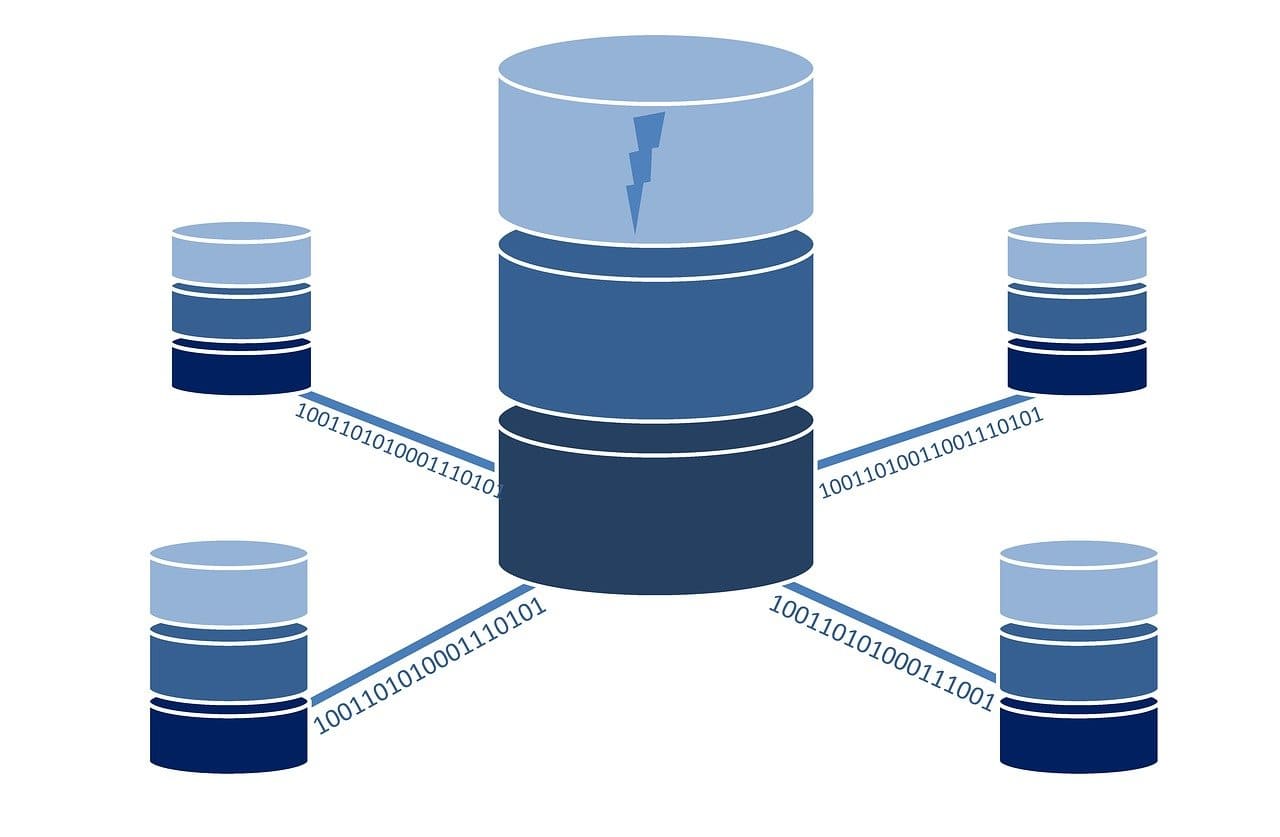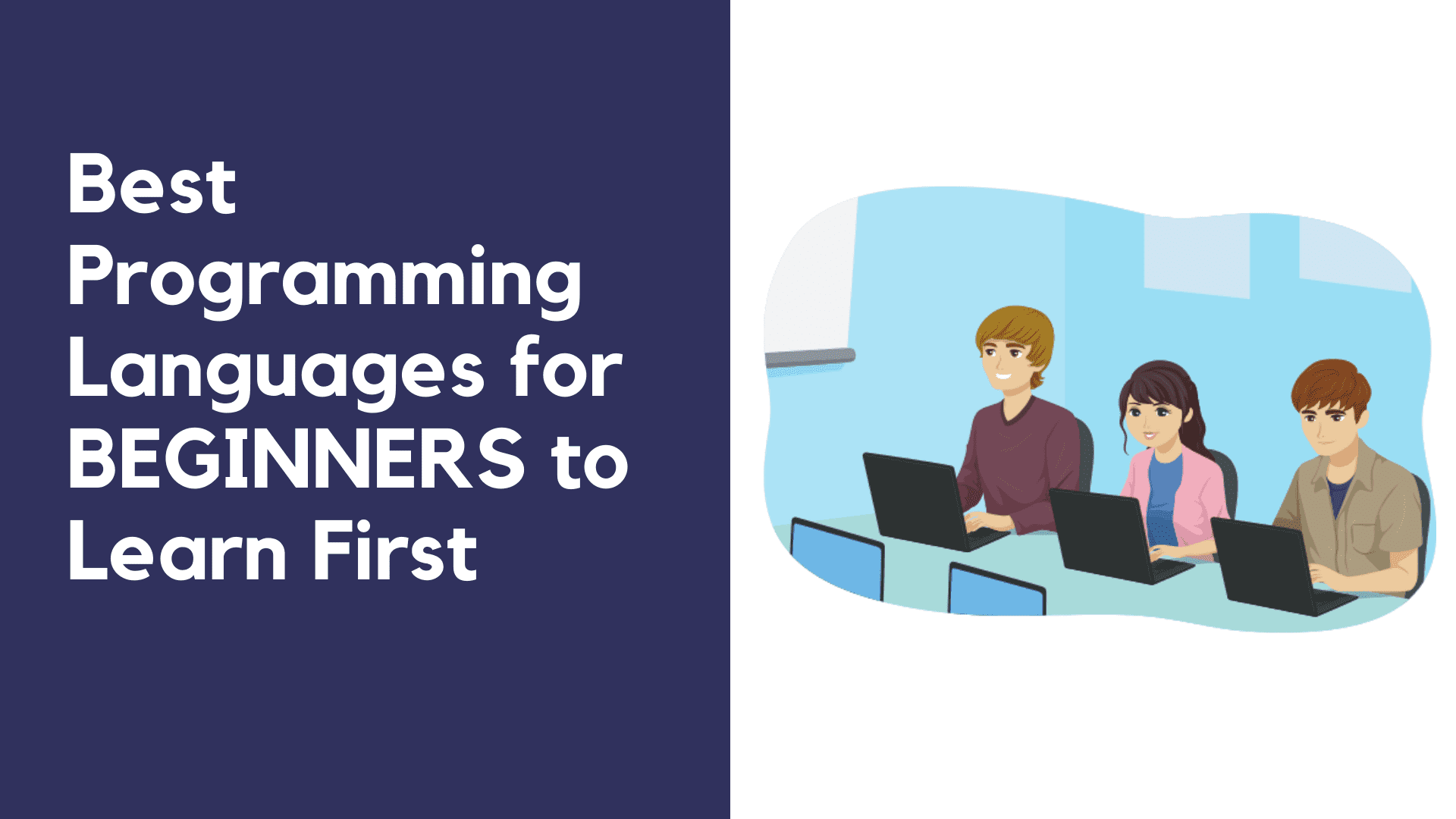This article will teach you how to connect Java application with MySQL database using NetBeans. Connecting your Java application in NetBeans with MySQL is not a difficult task.
Requirements
- NetBeans IDE 8.2.
- MySQL JDBC driver.
Downloading MySQL JDBC driver
- To download the latest version of the JDBC driver, visit this link. From Select Operating System drop-down, select Platform Independent and download the zip archive.
- Extract and open the downloaded file. There will be a file named mysql-connector-java-8.0.12.jar (version number may be different).
Setting-up database
- Start xampp.
- Turn on Apache and Mysql.
- Create a MySQL database.
Configuring the NetBeans project
- Open NetBeans and create a new project by clicking File->New Project.
- From the Choose Project window, select Java->Java Application and click next.
- Choose a project name and click Finish.
- Expand the project folder and Right-click on Libraries.
- Select Add JAR/Folder.
- Select mysql-connector-java-8.0.12.jar and click open. Now you will see the jar file listed under Libraries.
- Go to Window->Services.
- Right-click on Databases and select New Connection.
- Click Add and select mysql-connector-java-8.0.12.jar file. From Driver drop-down, select MySQL (Connector/J driver). Click Next.
- In the Customize Connection window, replace the Database name with the one you have created for the application. If you have not created a database, leave it as it is.
- Click Test Connection.
If you get a Connection Succeeded message, you have connected your application with the MySQL database.
Subscribe
Join the newsletter to get the latest updates.