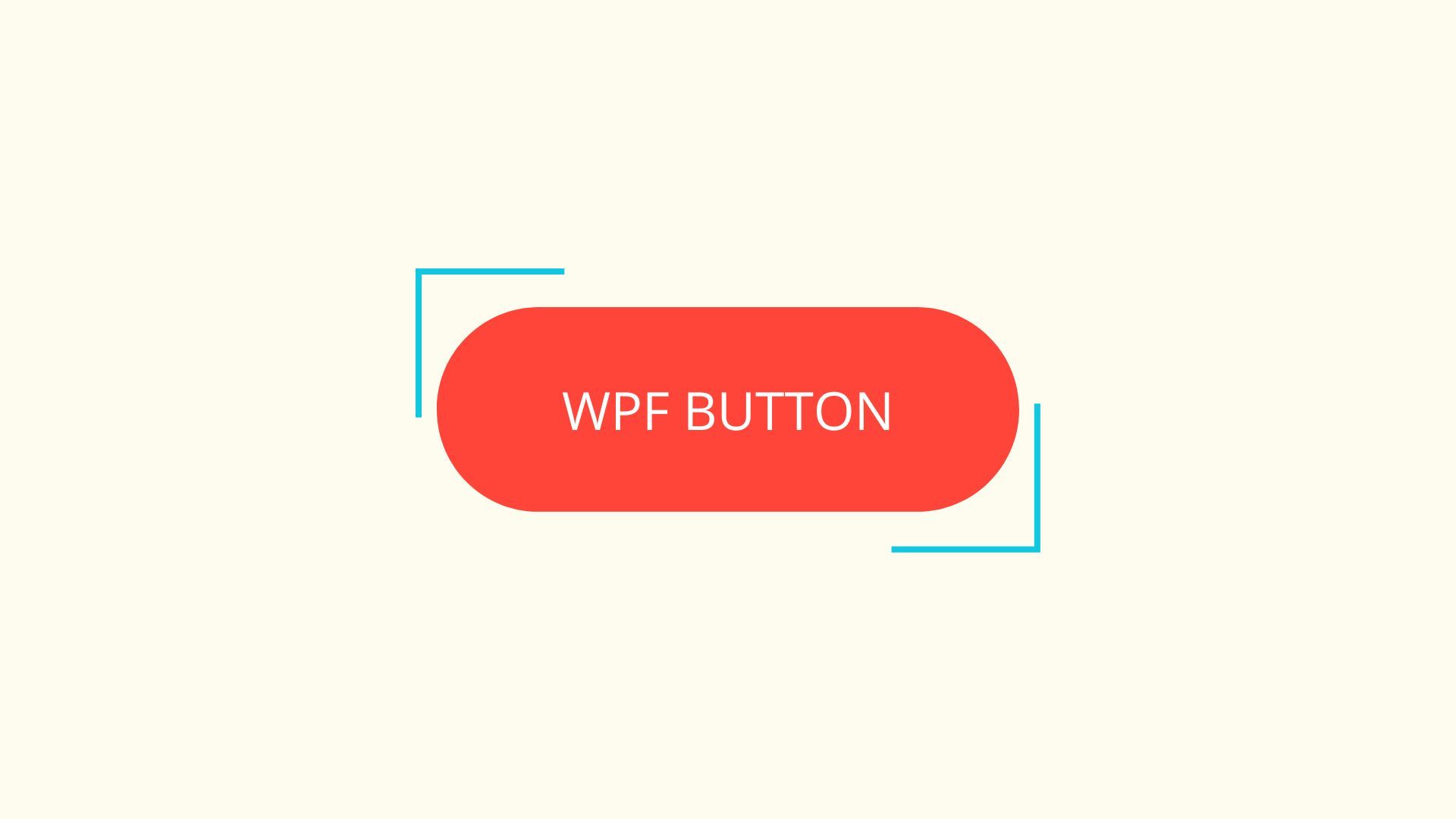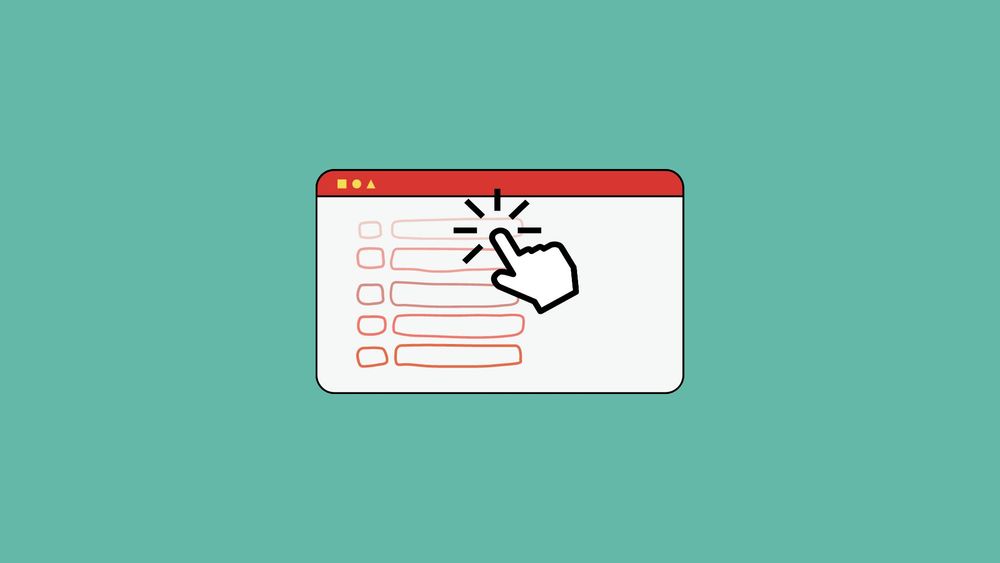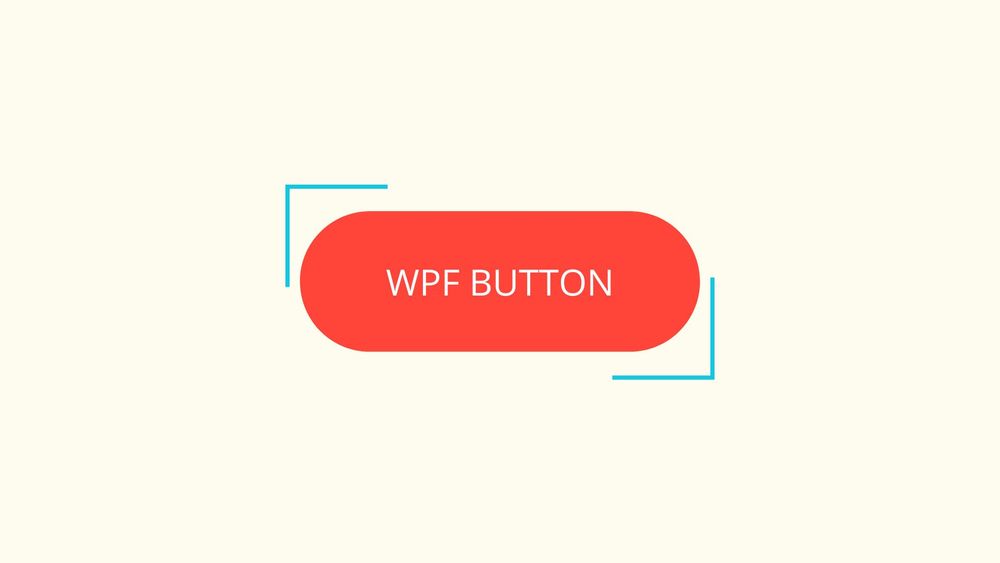In this post, we'll learn to create buttons with rounded corners in WPF.
The default button template in WPF has a border. So, we have to change value of the CornerRadius property of the border in the button template.
Single Button With Rounded Corners
If you want rounded corners for a single button, modify the XAML code as shown below.
<Button Content="Button">
<Button.Resources>
<Style TargetType="Border">
<Setter Property="CornerRadius" Value="10"></Setter>
</Style>
</Button.Resources>
</Button>Apply to all Buttons
To apply rounded corners to all buttons in the application, add this style in the App.xaml file in the Application.Resources tag.
<Application.Resources>
<Style TargetType="Button">
<Setter Property="Template">
<Setter.Value>
<ControlTemplate TargetType="Button">
<Border CornerRadius="10"
Background="DarkGray"
BorderThickness="1">
<ContentPresenter
HorizontalAlignment="Center"
VerticalAlignment="Center"
Margin="{TemplateBinding Padding}" ></ContentPresenter>
</Border>
</ControlTemplate>
</Setter.Value>
</Setter>
</Style>
</Application.Resources>Here is a screenshot of the result.
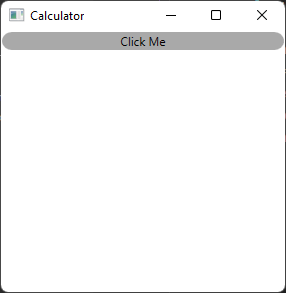
Happy coding 👍
Subscribe
Join the newsletter to get the latest updates.